How to Embbeding my video in Panda on Hotmart?
Embbeding your video with Hotmart
Embbeding on Hotmart is available in any of our plans, even in the trial period.
The first step is to copy the embed code from your video into Panda.
Go to the Dashboard and on the left side of the screen, choose the option Videos.
Then choose the video you want to integrate.
When the video settings page you have chosen opens, click the EMBED button on the right side of the screen.
Then, in the Platform field, choose the Hotmart option and then click on the copy symbol and copy the video embed code.
Please see the illustration below:

The second step is inside your Hotmart dashboard:
Open the Hotmart panel, go to the left column, choose the Content option. Then choose the module, the class you want to insert the video and click Edit.
Please see the illustration below:

Then, in the Text option, click on the HTML option.
Paste the embed code that you copied in the first step and click on the HTML option again.
Now just Save the settings you made.
Please see the illustration below:

After saving all the settings, check how the student views the video in the members area.

If no errors were displayed, that's it... you've just inserted a Panda video in the Hotmart content area.
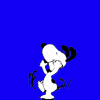
Got any questions or want to know more?
Just call us in our support chat and our team will do their best to solve your doubts or difficulties? Already use Panda Video? If not, know that both our player and our prices are unbeatable, if you are interested, take a look at our plans, in this way, it may be that some of them make sense with your product and as a gift you will still become another little panda. 🐼
Updated on: 04/11/2023
Thank you!
